What can you do with Xamta App?
> Online entry of semester exam and unit test can be done quickly and easily.
> A teacher can enter a student of his class in seconds.
> With advanced technology, entry report is available in a single click.
> Runs smoothly on both mobile and computer platforms.
> You can enter in English and Gujarati language. (You can choose the language according to your convenience.)

Following Below Steps:
1. Frist Download this app on Play store/Apple Store.
Click here for Download This app
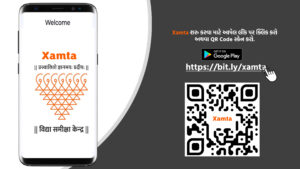
2. After Download This app open this App.
3. Enter your Mobail No. And Click send OTP.
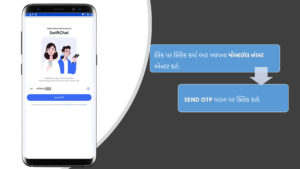
4. Enter 4 No. OTP and Click Confirm.
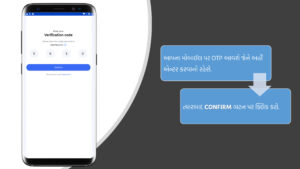
5. After Click Xamta.
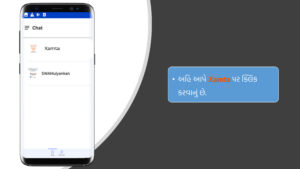
6. Click Xamta after Start Xamta chat.
7. You Show Hii Message.
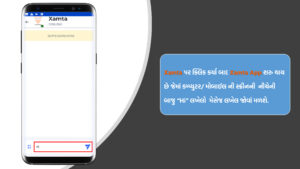
8. After sending the message written “address” you will get a reply in which the language for the chat will be asked. In which two options Gujarati and English will be found. Click on Gujarati. After that, Gujarati will be typed in the chat box below.
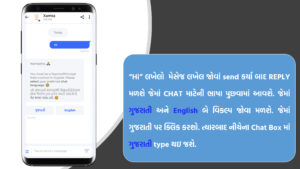
9. “After selecting the language, you will get a message to enter the 11 digit school code of the school. 11 digit school code of the school has to be entered in the following message box. After that click on 7.
10. After sending the school 11 digit school code message, the school details like school code, school name, applicable taluk and district will be seen. After verification of these details if the details are correct
“Yes, this is my school.” has to be clicked on. And if there is any error in the information, clicking on “No, re-enter UDISE code” will send the message.
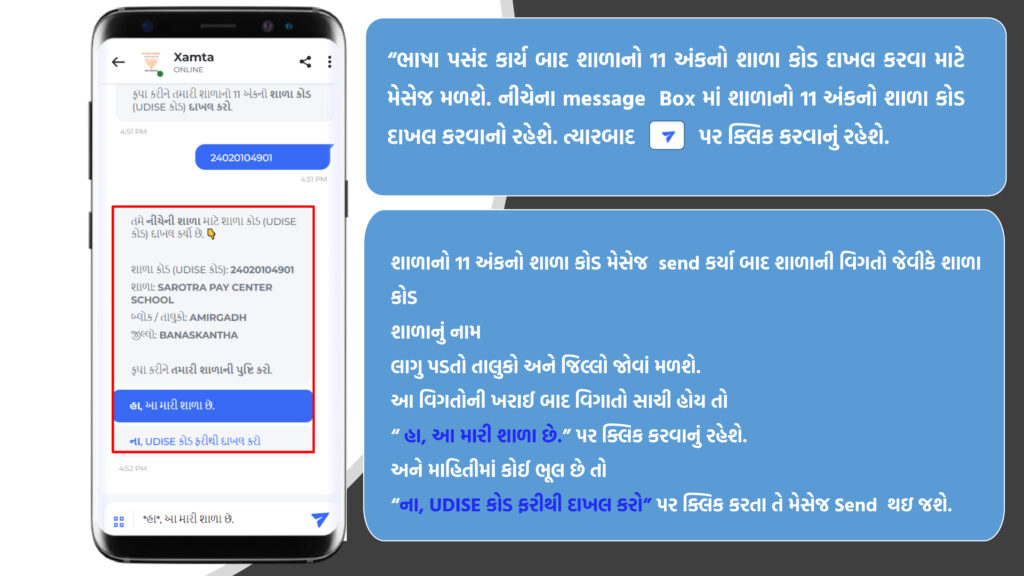
11. After verifying the details of the teacher, you will get a message that the registration has been successfully completed.
12. After successfully registering after verifying the teacher details, you can now enter the unit test marks To enter the marks of the unit test, after clicking on Enter marks of the student, the message type will be displayed in the message box below.
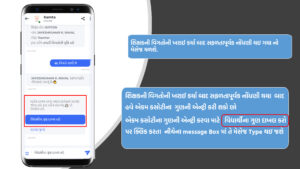
13. After sending the message of “Enter student’s marks” you will see the list of standards from which you want to check the standard by clicking on the standard and the message will be sent.
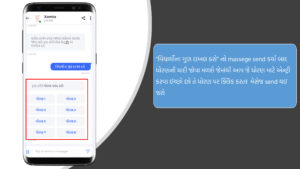
14. By clicking on any class to select the class of the selected standard, that message will be sent.
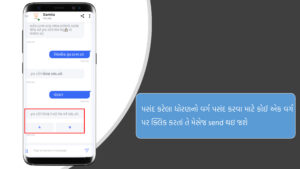
15. After selecting the standard and class, the option to select the exam will appear. In which clicking on PAT will send.
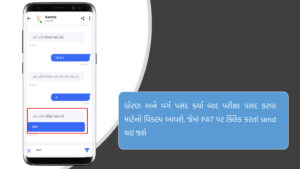
16. After selecting the selected grade, class and exam of the school, you are going to Enter Marks of the subject by clicking on the subject and it will be sent.
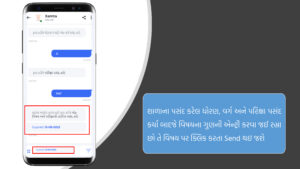
17. This app works easily in mobile as well as computer. Click on Select Student to get the list of student names Click here.
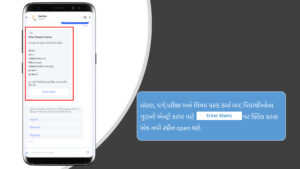
18. After the list of students’ names is opened, you can select the names sequentially.
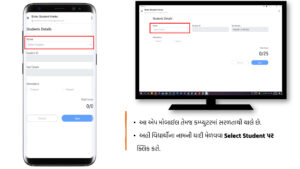
19. Here the student has to select whether he is present or absent.
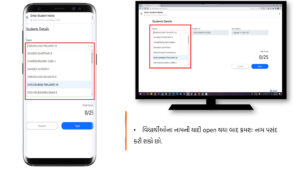
20.The list of questions for the entry of the student’s marks will be seen for the student who appears. In which a dropdown list of marks will be seen in front of each question. In which the marks obtained by the student have to be selected from the given dropdown. In the lower part of the screen you can also see the Fulguna and the details of marks obtained.
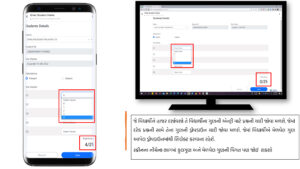
21. After entering the marks for each question and checking the marks obtained click on the save button.
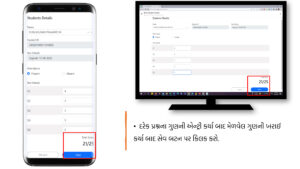
22. After clicking on the save button, the message that the student’s mark entry has been saved will be seen.
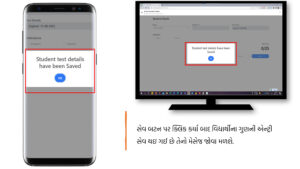
23.The marks of the student whose marks have been saved will be seen (21/25) written against the name of the student.
24. One has to select the name of each student and enter the marks.
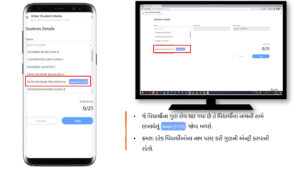
25. After completing the entry of all the students, click on the Continue button.

26. After completing the entry of marks of all students, a message to submit marks will be seen. In which the marks will be sent by clicking on the “Yes” option to submit the mark.
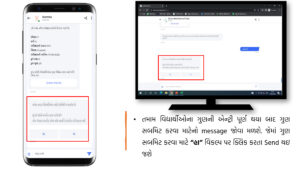
27. To enter another subject click on Change Subject option.
28. To enter another standard click on “Change Standard” option. Then the above process has to be done gradually.
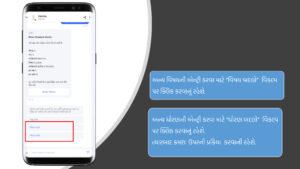
29. If there is any technical problem related to the entry of marks of students under Xamta, you can call 07923973615 (10:30 am to 6:00 pm) for guidance.
